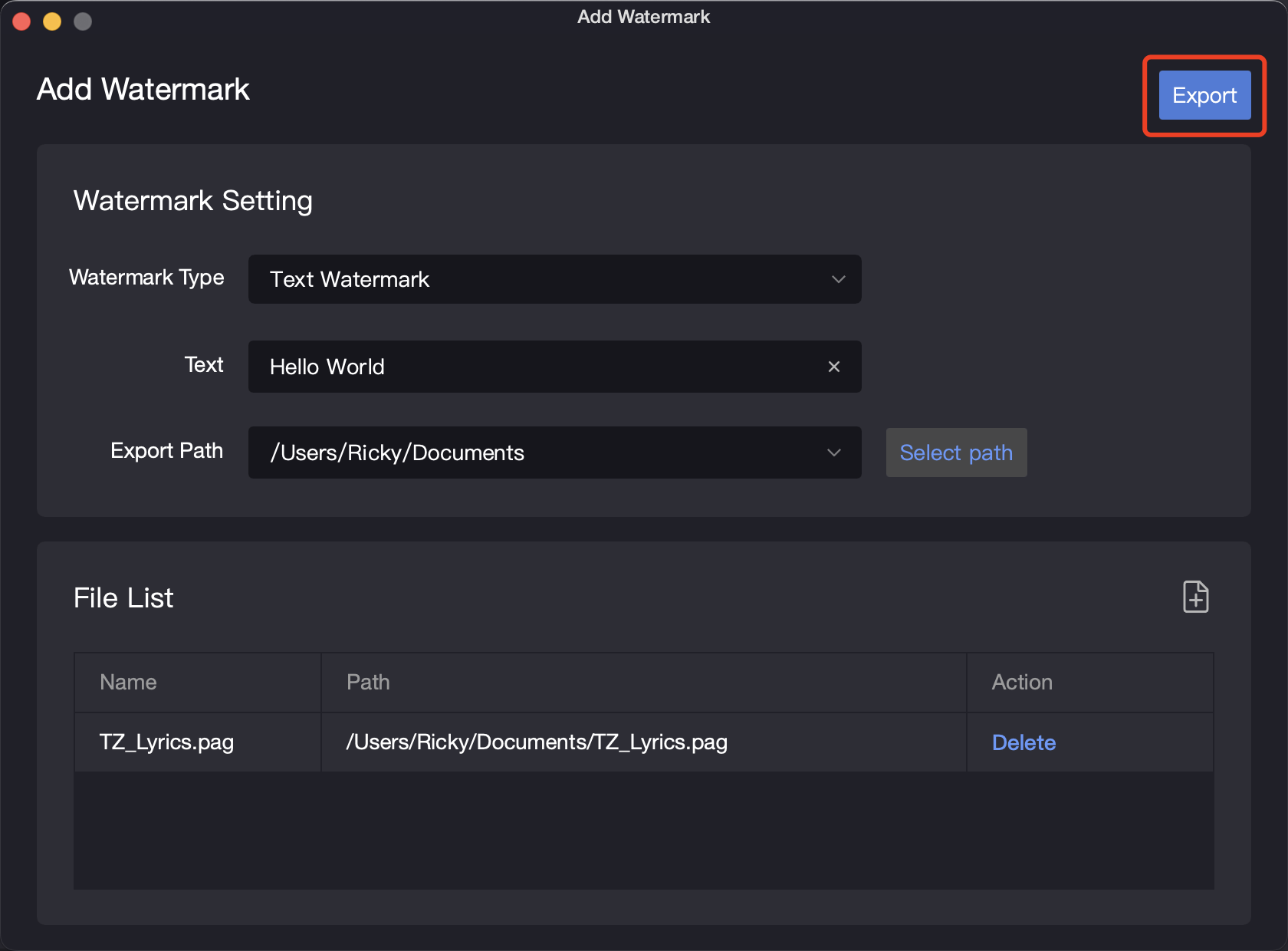Add Watermark
Usage Scenarios
Adding watermark feature can prevent unauthorized theft or reposting of the animation, making it more suitable for sharing on social media.
Watermark Effect Display
Once a watermark is added, a custom image or text watermark chosen by the user will be displayed on the PAG file screen.
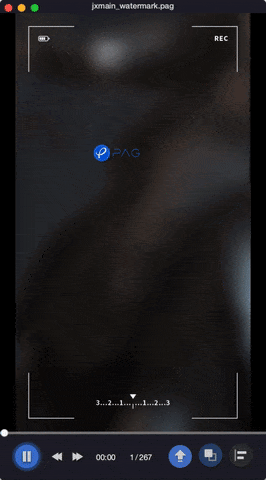 | 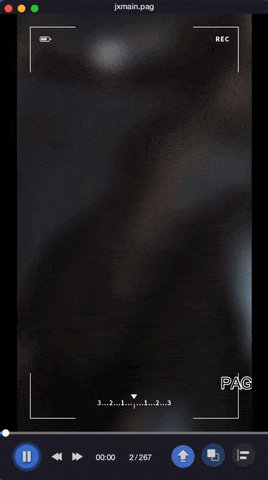 |
|---|---|
| Image Watermark Display | Text Watermark Display |
How to add a watermark
1. Function Entry
Click the menu bar - Add Watermark to open the Add Watermark pop-up window.
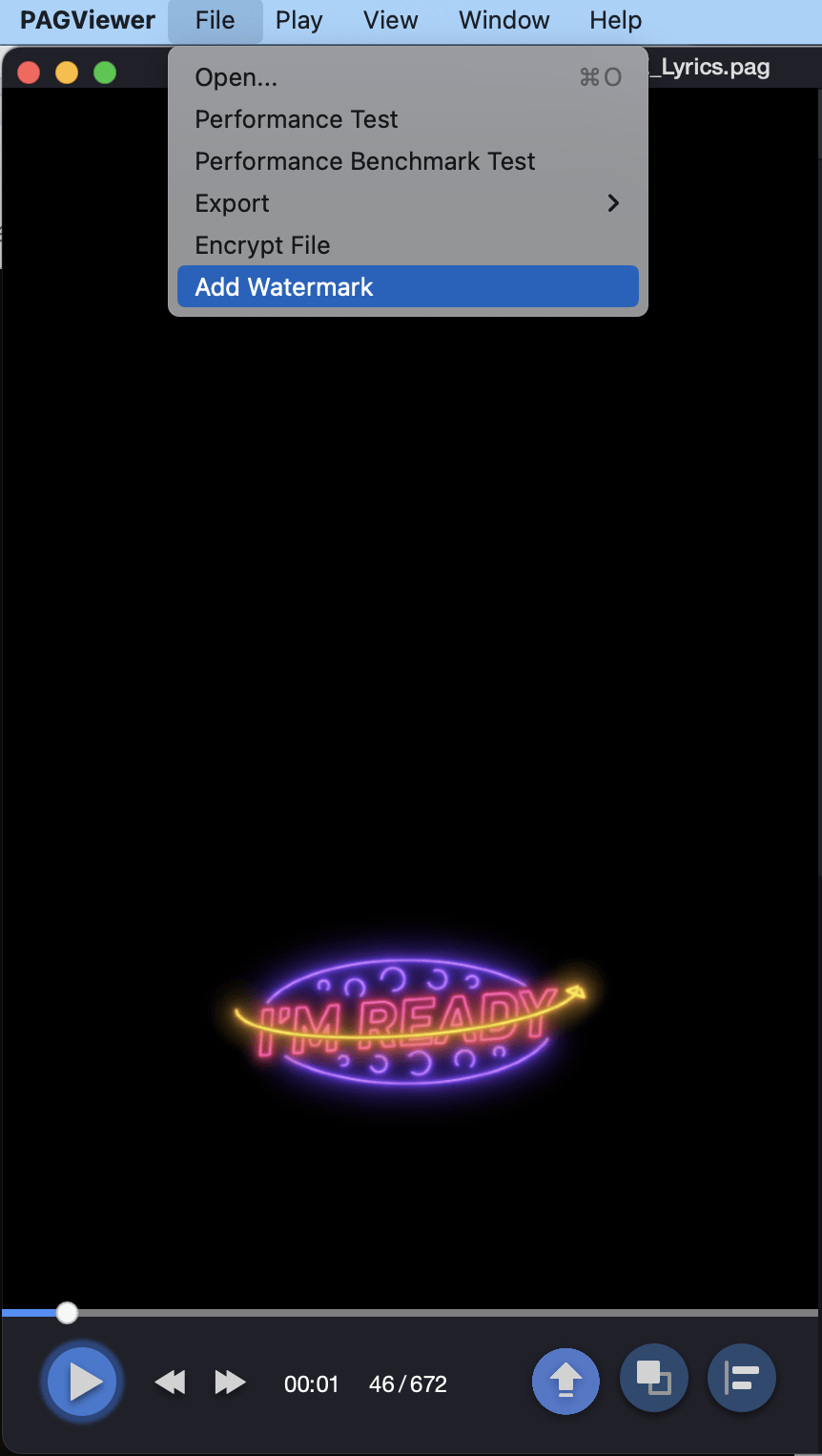
2. Set the Watermark Type
Two watermark types are supported: image watermark and text watermark.
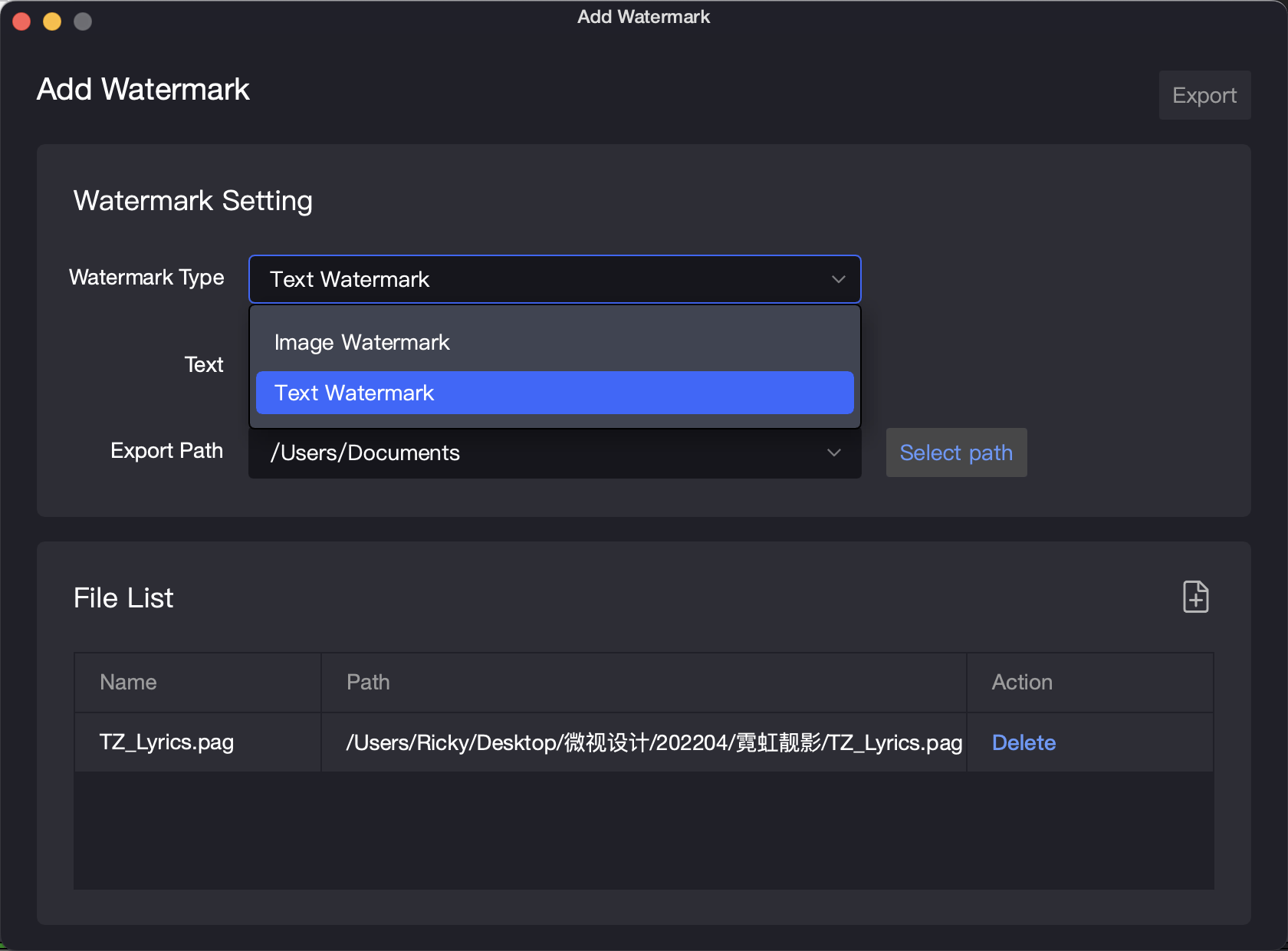
Image Watermark
Users can choose the image they want to use as a watermark in the local file, supporting image formats such as JPG, JPEG, PNG, etc.
Text Watermark
Users can input text watermark within 10 Chinese characters or 20 English characters.
3. Add PAG File
When the [Add Watermark] pop-up window is activated, the currently visible PAG file will automatically be added to the file list.
If you want to add watermarks in batches, you can directly click the [Add] button to add PAG files or directly drag the files into the file list.
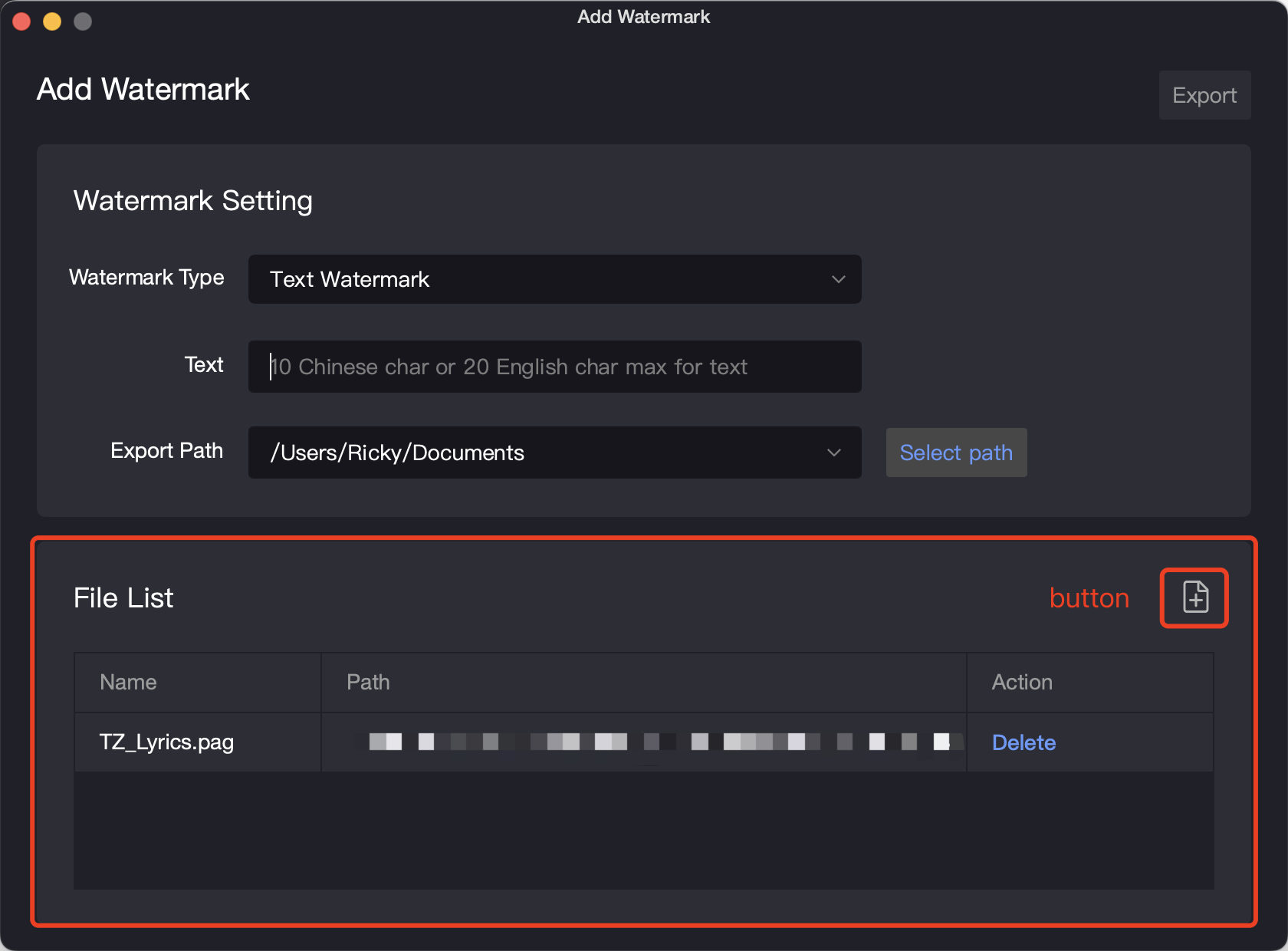
4. Export
You can obtain the PAG file with the watermark by clicking the [Export] button in the top right corner after finishing the watermarking process and choosing the proper export path.