Manually Install PAGExporter
This tutorial is only for Windows systems and is not applicable to macOS
When installing the AE export plugin on Windows, there may be occasional installation failures due to issues such as permissions and compatibility. In this case, manual installation can be used.
Preparation:
1.Make sure you have installed AE (Adobe After Effects) (AE2018 and above versions)
2.Make sure you have installed PAGViewerHow to install PAGViewer
3.Close if AE is running
4,Try automatic installation first, but if automatic installation fails, proceed with the following manual installation
Manually install the AE export plugin
You may follow the three steps listed below to copy certain files from the PAGViewer installation directory to the corresponding directory of AE.
Illustration:
PAGViewer installation directory (example): C:\Program Files\PAGViewer
AE installation directory (example): C:\Program Files\Adobe\Adobe After Effects 2020\Support Files
AE public directory (example): C:\Program Files\Adobe\Common\Plug-ins\7.0\MediaCore
1. Copy the export plugin PAGExporter:
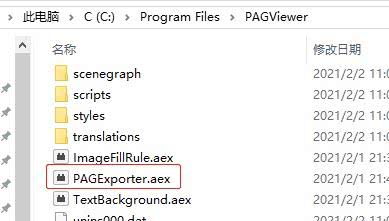 Copy the PAGExporter.aex file under the PAGViewer installation directory (as shown above) to the Plug-ins (as shown below) directory under the AE installation directory
Copy the PAGExporter.aex file under the PAGViewer installation directory (as shown above) to the Plug-ins (as shown below) directory under the AE installation directory
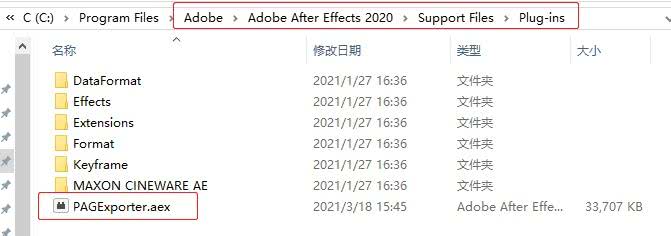
2. Copy the QT dll library:
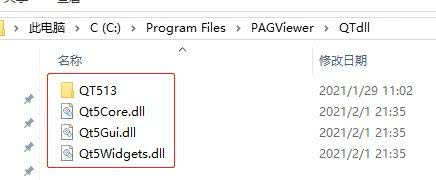 Open all files and folders in the "QT dll" directory (as shown above) in the installation directory of PAGViewer and copy them to the AE installation directory (as shown below)
Open all files and folders in the "QT dll" directory (as shown above) in the installation directory of PAGViewer and copy them to the AE installation directory (as shown below)
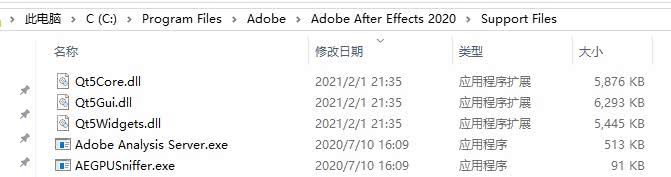
3. Copy other plugins:
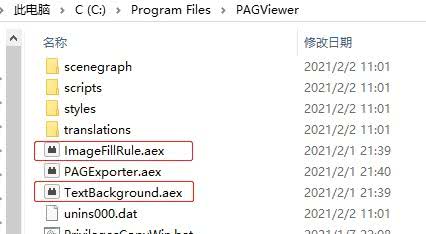 Copy the two files ImageFillRule.aex and TextBackground.aex under the PAGViewer installation directory (as shown above) to the AE public directory (as shown below)
Copy the two files ImageFillRule.aex and TextBackground.aex under the PAGViewer installation directory (as shown above) to the AE public directory (as shown below)
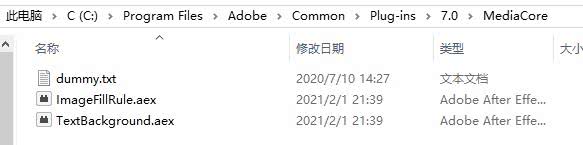
Verify
Open the AE software, and if you can see "File" ->"Export" ->"PAG File..." in the menu item, it indicates that the installation has been successful.
